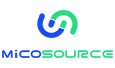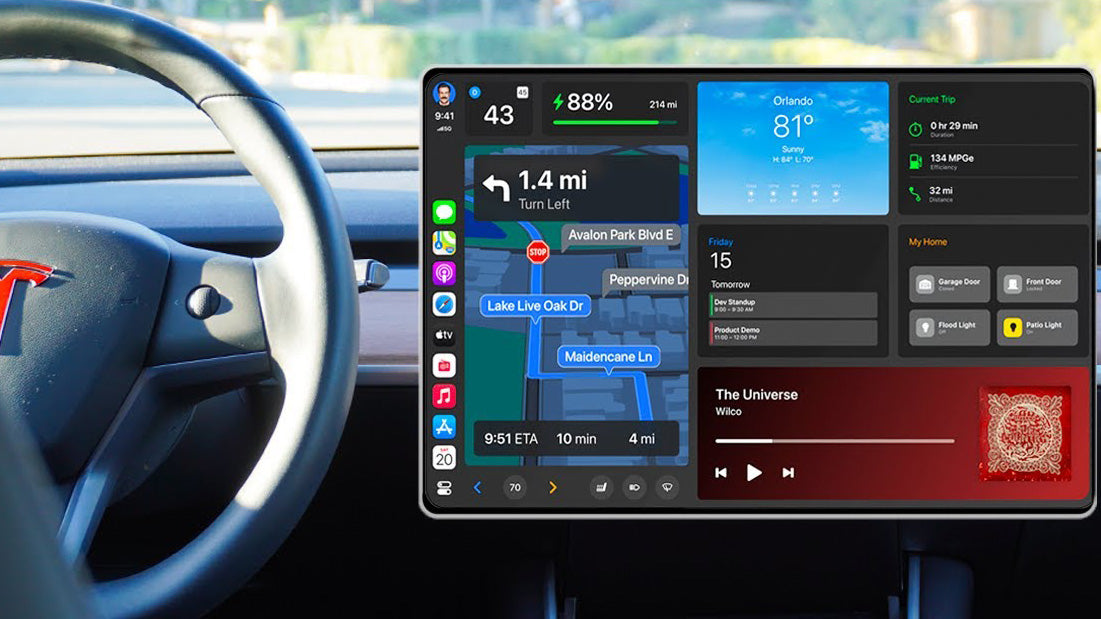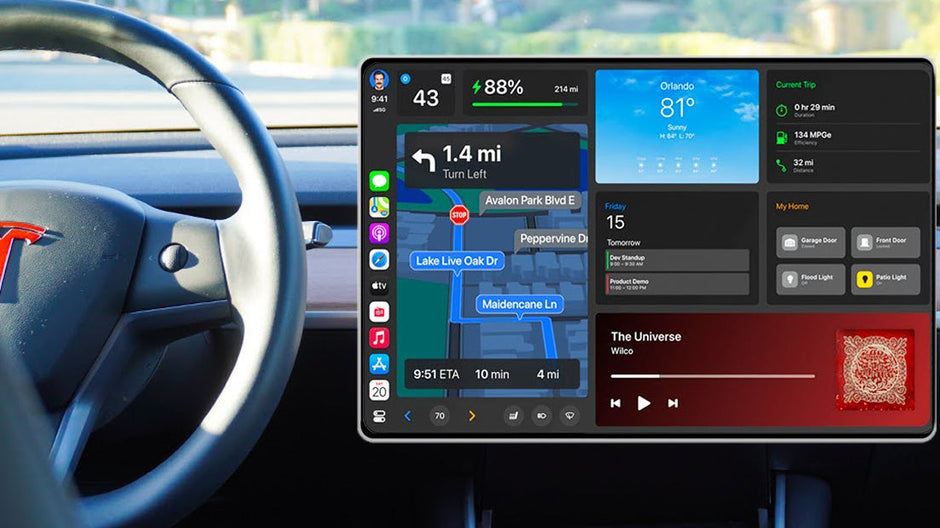Let's dive into the step-by-step process of integrating Apple CarPlay into your Tesla using the Carlinkit T2C. It's simpler than you might think!
Step 1: Plug and Power Up
Plug the Carlinkit T2C wireless Carplay adaptor into the Tesla USB port.
Step 2: Phone Setup
You don't need to inset a SIM card to Carlinkit T2C. You can put your phone in hotspot mode. Turn on your mobile phone hotspot before connecting.
Step 3: Bluetooth Connection
Search for "Autokit_xxxx" by Bluetooth on your phone and connect. Chooose use Carplay.
Step 4: Car Wi-Fi Setup
Access the Wi-Fi settings of your Tesla. Click on the WiFi icon in the upper right corner of your car screen. Search for the product's WiFi signal: Autokit_xxxx and enter the orginal password: 88888888. After the WiFi connection is successful. (Be sure to tick the "Remain connected in Drive")
Step 5: Browser Setup
Open the Tesla browser and go to the website tespush.com. Here, you'll see the interface and can pair your device with Bluetooth on your phone.
After connecting, you'll be seamlessly dropped into CarPlay on your Tesla within seconds.
All in all, once connected, you can now enjoy Apple Carplay on your Tesla. A fully functional CarPlay experience right in your Tesla, effortlessly facilitated through the Carlinkit T2C box.
One standout feature is the ability to access the Google Maps app, complete with satellite view and real-time traffic updates, without the need for Tesla's Premium Connectivity subscription.

Conclusion:
It's worth noting that while Tesla doesn't officially support CarPlay due to its proprietary system, the CarlinKit T2C effortlessly integrates with Tesla vehicles, enhancing the overall user experience. Tesla Maps, built on Google Maps and MapBox, ensures reliable route data for navigation.
In today's tech-savvy landscape, where compatibility matters, the CarlinKit T2C caters to users who appreciate the convenience of CarPlay and Android Auto. Especially for iPhone users who prefer the Apple ecosystem, this wireless adapter seamlessly integrates with their driving technology.
Ready to elevate your driving experience with the CarlinKit T2C? Explore the wealth of reviews and tutorials, and make the smart choice to enhance your Tesla journey.
FAQs:
Q1: Do I need a SIM card for the Carlinkit T2C?
A: Carlinkit T2C doesn’t require a SIM card. It can be connected by using your phone for data. So everything is routed through your phone's hotspot. And don't forget to ensure that the BT modem is on when you're using a hotspot for traffic provision.
Q2: What should I do If Carlinkit T2C doesn't work on my Tesla?
A: If it doesn't work on the first try, go ahead and reset your devices, including the vehicle. After that, enter the IP address tespush.com or visit 101.200.208.6 in Tesla browser to check that your device is running the latest firmware update. If it's not up-to-date, simply tap on "software update" to check for the latest software updates, ensuring your device is running at its best.
Q3: If Carlinkit T2C on my Tesla has no sound, what should I do?
A: The sound will come through your phone via Bluetooth. So just make sure your phone is still connected to the Tesla and switch the audio source in your car to Bluetooth.
Q4: Can I use Siri via Tesla audio control?
A: Absolutely! You can effortlessly activate Siri using "Hey Siri" with your Tesla Apple CarPlay.
Q5: How does Carlinkit T2C perform in terms of speed and functionality?
A: Regarding speed, keep in mind that it depends on the Tesla browser's capabilities since the setup streams wirelessly. While some apps may have variations in responsiveness, you'll get the full, unencumbered CarPlay experience running smoothly through the Carlinkit T2C box.
Q6: Can the Tesla CyberTruck use the Carlinkit T2C for wireless Carplay?
A: Absolutely! Just ensure you can access the car browser while driving, and you'll be able to use the Carlinkit T2C for wireless Carplay in your Tesla.
Q7: Do I need to reload the browser in Tesla every time I get in to drive?
A:You'll need to tap the browser to open it, but once your phone connects, it loads right up. You can save the URL in your browser so that you can open it every time.
Q8: Does Carlinkit T2C use Airplay?
A:It doesn't use AirPlay but instead uses Apple's official CarPlay connection protocol.
Q9: Which version of the Carlinkit T2C should I choose?
A: There are three listed on the site.
- For Phone Hotspot Networks
- For Japan & North America (Support SIM cards)
- For Other Countries (Support SIM cards)
If you intend to use a hotspot to connect the Carlinkit T2C adapter for CarPlay in Tesla, opt for the version designed for Phone Hotspot Networks. However, if you prefer inserting a SIM card for the connection, please choose the version that supports SIM cards based on your country.